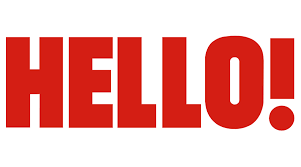So you've been trying to send or receive a picture message, but it just won't go through, right? You're not alone. Multimedia Messaging Service, or MMS, has been causing headaches for a lot of folks lately, especially those using newer Samsung devices like the Galaxy S22, S22+, and A52. Whether you're on Wi-Fi or mobile data, sometimes those pictures, videos, or links just won’t download. And it's frustrating, especially when plain text works just fine but anything with media gets stuck.
Maybe you’ve already tried restarting your phone, toggling airplane mode, or even resetting your network settings, but still no luck. You're not crazy—this is a real issue affecting many Android users, especially those on carriers like Xfinity Mobile or Verizon. So what’s going on with MMS and why is it giving people so much trouble these days?
In this post, we’ll walk through what MMS is, why it might be acting up on your phone, and most importantly, how you can fix it. Whether you’re dealing with blurry thumbnails, group messages that won’t load, or just can’t send a picture without mobile data, we’ve got you covered.
Table of Contents
- What Is MMS Anyway?
- Why Is MMS Not Working on My Phone?
- How to Fix MMS Problems on Samsung Devices
- When MMS Fails Over Wi-Fi
- FAQs About MMS Issues
- Wrap-Up: Getting MMS Working Again
What Is MMS Anyway?
MMS stands for Multimedia Messaging Service. It’s the feature in your phone that lets you send and receive messages with pictures, videos, audio clips, or even links. Unlike SMS (which is plain text only), MMS allows for richer media content, which is why we all use it every day to share photos, videos, and even group chats.
But here’s the thing: MMS isn’t always as simple as it seems. It requires a mobile data connection to work, even if you’re on Wi-Fi. That’s because most carriers don’t route MMS traffic through Wi-Fi networks—they only support it over cellular networks. That’s probably why you’ve noticed that you can send and receive regular texts (SMS), but when you try to send or download a picture or video, it just freezes or shows a loading circle.
And if you’ve recently switched phones—like upgrading from an older Samsung model to a Galaxy S22 or A52—you might have run into a few quirks with how MMS is set up. It’s not just you. Many users have reported similar issues, especially after Android 14 updates.
Why Is MMS Not Working on My Phone?
There are a few reasons MMS might be acting up on your phone. Let’s break it down into the most common culprits:
- Mobile Data Settings: If mobile data is turned off, MMS won’t work, even if you’re trying to send or receive media over SMS. Make sure mobile data is enabled.
- Carrier Restrictions: Some carriers, like Xfinity Mobile, use Verizon’s network and have specific settings for MMS. If your APN (Access Point Name) settings are off, MMS might fail.
- Wi-Fi Only Mode: If your phone is set to prioritize Wi-Fi for messages, MMS might not work properly since it doesn’t support Wi-Fi by default.
- Network Reset Needed: Sometimes, a simple network reset or toggling airplane mode can clear up glitches affecting MMS.
- App Conflicts: Whether you're using Samsung Messages or Google Messages, sometimes the app cache or settings can interfere with media message downloads.
It’s also possible that after a software update—like Android 14—you might need to reconfigure your messaging app or check your carrier settings again. This is especially true for Samsung Galaxy S22+ and S23 users who’ve reported MMS issues after updating.
How to Fix MMS Problems on Samsung Devices
Okay, so you’ve confirmed that mobile data is on, you’re not using Wi-Fi for MMS, and you’re still having issues. Let’s go through a few steps you can try to fix MMS on your Samsung Galaxy device.
Check Your Mobile Data Settings
Go to Settings > Connections > Mobile Networks > Mobile Data. Make sure it’s turned on. Also, check if the Messaging app is allowed to use mobile data in the background.
Verify Your APN Settings
Your phone uses something called an APN (Access Point Name) to connect to your carrier’s network. If this gets messed up, MMS won’t work.
- Go to Settings > Connections > Mobile Networks > Advanced > Access Point Names.
- Look for the MMS APN. It should match your carrier’s settings. For example, Verizon’s MMS APN is “vzwinternet” and Xfinity Mobile uses “vzwsu”.
- If it’s wrong, change it or reset to default settings.
Toggle Airplane Mode
Yes, it sounds simple, but toggling airplane mode on and off can often reset your network connection and fix MMS issues. Give it a shot—it takes just a few seconds.
Clear Cache in Your Messaging App
Both Samsung Messages and Google Messages can have cached data causing issues. Try clearing the cache:
- Go to Settings > Apps > Messages (or Samsung Messages).
- Tap Storage > Clear Cache.
- Then try sending or receiving an MMS again.
Switch Messaging Apps
If you're using Google Messages, try switching to Samsung Messages, or vice versa. Sometimes one app handles media better than the other.
When MMS Fails Over Wi-Fi
A lot of users have reported that when Wi-Fi is turned on, MMS just doesn’t work. That’s because even though your phone is connected to the internet via Wi-Fi, MMS messages still require a mobile data connection. So if you’re on Wi-Fi and mobile data is off, you won’t be able to send or receive media messages.
So what can you do? Well, you have a couple of options:
- Turn off Wi-Fi when sending or receiving MMS.
- Make sure mobile data is always on, even when connected to Wi-Fi.
- Try using a messaging app that supports Wi-Fi-based media messaging, like iMessage (for Apple) or RCS (Rich Communication Services) for Android, though it’s not fully supported everywhere yet.
Some newer Samsung models have options in their messaging settings to allow media over Wi-Fi, but it’s not always reliable. If you're having trouble, your best bet is to ensure mobile data is enabled and working properly.
FAQs About MMS Issues
Why Can’t I Receive MMS Messages on My Samsung?
There are a few reasons you might not be receiving MMS messages. The most common ones are mobile data being turned off, incorrect APN settings, or app cache issues. Try toggling mobile data, checking your APN settings, and clearing the cache in your messaging app.
Do I Need Mobile Data for MMS?
Yes, you do. MMS messages require a mobile data connection to send and receive media. If mobile data is off, you’ll be able to send and receive regular text messages (SMS), but not pictures, videos, or links.
Why Won’t My MMS Messages Download on Wi-Fi?
Most carriers don’t support MMS over Wi-Fi. Even if your phone is connected to the internet via Wi-Fi, MMS messages still need mobile data to download. So if you’re on Wi-Fi and mobile data is off, your media won’t load.
Wrap-Up: Getting MMS Working Again
So, you're not the only one having issues with MMS. Whether you're on a Galaxy S22, A52, or even the newer S23, a lot of Android users are running into the same problems—blurry thumbnails, failed downloads, and the little circle that just spins forever.
The good news is, it’s usually something you can fix on your own. Double-check your mobile data settings, make sure your APN is correct, and don’t be afraid to clear the cache in your messaging app. And if you're connected to Wi-Fi, remember that MMS might not work unless mobile data is also enabled.
For more help with Android issues, check out our guides on how to fix messaging problems on Android or troubleshooting Samsung phone updates. If none of the above works, it might be time to contact your carrier or visit a local store to test your SIM or network settings.
/what-is-sms-mms-iphone-2000247-Final-5c38a50846e0fb0001673a66.png)


Detail Author:
- Name : Adela Lebsack
- Username : narciso61
- Email : dmcclure@prohaska.com
- Birthdate : 1994-07-25
- Address : 6569 Funk Parkways Lindbury, FL 28027
- Phone : (657) 290-6277
- Company : Blick Inc
- Job : Electrician
- Bio : Qui quibusdam aut dolore et sed. Et blanditiis aut minus. Corrupti ab alias quia maxime dolorum maiores. Ut recusandae voluptas dolorem tempora officiis.
Socials
instagram:
- url : https://instagram.com/hammesv
- username : hammesv
- bio : Neque reiciendis reprehenderit accusantium. Sint facilis similique consequatur molestiae.
- followers : 1120
- following : 201
linkedin:
- url : https://linkedin.com/in/vhammes
- username : vhammes
- bio : Similique ut molestiae unde temporibus aut.
- followers : 1805
- following : 2342
facebook:
- url : https://facebook.com/verdie_xx
- username : verdie_xx
- bio : Quia minima veritatis laboriosam aut sunt.
- followers : 3363
- following : 2022