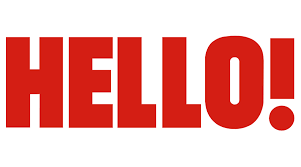Instagram has become a huge part of our daily lives, whether we use it to stay connected with friends, showcase our work, or run a business. But sometimes, all those likes and numbers can feel a bit much. That’s why Instagram lets you hide likes — and it’s a feature that more people are starting to use. So if you're wondering how to hide likes on Instagram — whether it's your own posts, someone else's, or even reels — you’re in the right place.
If you're feeling overwhelmed by how many likes a post gets or you'd rather not let others see how your content performs, hiding likes can help. It's not just about privacy; it's also about improving your mental health and shifting the focus back to the content itself. Plus, businesses and influencers are starting to realize that quality matters more than numbers.
In this guide, we’ll walk you through everything you need to know about hiding likes on Instagram in 2025. You’ll learn how to turn off like counts for your own posts, how to hide likes on other people’s content, and even how to manage likes across your account using both the app and desktop. Let’s get into it.
Table of Contents
- Why Hide Likes on Instagram?
- How to Hide Likes on Your Own Posts
- How to Hide Likes on Others' Posts
- How to Hide Likes on Instagram Reels
- Frequently Asked Questions (FAQs)
Why Hide Likes on Instagram?
Instagram started testing the option to hide likes back in 2019, and by 2025, it's become a standard feature for most users. The idea behind it is pretty simple: take the focus off numbers and put it back on content. You know how it is — sometimes, you post something meaningful, but if it doesn't get the likes you hoped for, it can feel discouraging.
Hiding likes can help reduce social pressure. It also encourages people to post for the right reasons — because they want to share something, not because they're chasing validation. This is especially important for younger users or those who might feel anxious about how their content is performing.
For businesses and influencers, hiding likes doesn’t mean losing track of engagement entirely. It just means shifting the focus to more meaningful metrics, like comments, shares, or direct messages. And honestly, isn’t that what social media is supposed to be about?
How to Hide Likes on Your Own Posts
If you're about to post something new and want to hide likes right from the start, Instagram makes it pretty easy. Here’s how to do it:
- Open the Instagram app and tap the plus (+) icon at the bottom center of the screen to create a new post.
- Select the photo or video you want to upload.
- Before hitting "Share," scroll down to the bottom of the screen and tap “Advanced Settings.”
- Toggle on the option that says “Hide like and view counts on this post.”
- Tap “Share” to publish your post without visible likes.
What if you’ve already posted something and now you want to hide the likes? No problem. Here’s how to do it for existing posts:
- Go to the post you want to edit.
- Tap the three dots (•••) in the top-right corner of the post.
- Select “Hide like and view counts.”
Keep in mind that once you hide likes on a post, only you can see the actual count. Your followers won’t be able to see it anymore either. If you ever want to turn it back on, just follow the same steps and toggle the option off.
How to Hide Likes on Others' Posts
Now, what if you don’t want to see how many likes your friends or the accounts you follow are getting? Maybe it’s starting to affect how you feel about your own content — totally normal. Well, Instagram gives you the option to hide likes on other people's posts too.
Here’s how to do it:
- Open the Instagram app and go to your profile.
- Tap the three horizontal lines in the top-right corner to open the menu.
- Scroll down and select “Settings and Privacy.”
- Tap “Privacy,” then go to “Like and Share Counts.”
- Toggle on “Hide Like and Share Counts” to turn off visible likes across all posts you see.
Once you enable this setting, you’ll no longer see the number of likes on any posts you scroll through. It’s a great way to take a little pressure off and enjoy the content without comparing yourself to others.
How to Hide Likes on Instagram Reels
Reels are a big part of Instagram these days, and yes, you can hide likes on those too. But here's the catch — the process is a little different depending on whether you're posting a Reel or just watching one.
If you're posting a Reel:
- Open the Instagram app and tap the camera icon or the “Reels” tab at the bottom.
- Record or upload your Reel.
- Before sharing, tap the arrow at the bottom of the screen to access more options.
- Scroll down to “Advanced Settings” and toggle on “Hide like and view counts.”
- Tap “Share” to publish your Reel without visible likes.
If you're watching a Reel:
Unfortunately, there’s no option to hide likes on someone else’s Reel unless you’ve turned off like counts globally in your settings. If you’ve already done that, then you won’t see the numbers on any Reels either.
So if you're trying to keep your Reels engagement private, make sure to toggle on that setting before you share. And if you're watching Reels and want to avoid the distraction of likes, just go back to your privacy settings and turn on “Hide Like and Share Counts” under the “Privacy” menu.
Frequently Asked Questions (FAQs)
Can I hide likes on all my posts at once?
Not exactly. Instagram doesn’t offer a global toggle to hide likes on all your past posts automatically. You’ll need to go into each post individually and toggle on the “Hide like and view counts” option. However, once you enable this setting for new posts, all your future uploads will hide likes by default.
Will others know if I hide likes on my posts?
Nope. When you hide likes, only you can see the actual count. Your followers won’t be able to tell unless you tell them. So it’s a subtle way to keep things private without broadcasting the change.
Does hiding likes affect engagement?
It might, but not necessarily in a bad way. Some users report that hiding likes actually encourages more comments and shares because people aren’t distracted by the numbers. It shifts the focus from performance to interaction, which can be great for building a more engaged community.
If you're running a business or managing an account for a brand, you can still track engagement through Instagram Insights. The numbers are still there — they're just not visible to the public.
Learn more about how to use Instagram Insights effectively here.
Want to know more about optimizing your Instagram profile? Check out our full guide here.
If you're looking to post from your computer, you might find our article on how to post on Instagram from PC or Mac helpful.



Detail Author:
- Name : Murray Kessler IV
- Username : jborer
- Email : rhaley@yahoo.com
- Birthdate : 2002-10-18
- Address : 22330 Shanahan Canyon Suite 832 Keyonside, OK 30949
- Phone : +1-539-937-3110
- Company : Wolff, Towne and Hudson
- Job : Poet OR Lyricist
- Bio : Repellat voluptatem quae sit dolor nisi officiis. Illo quod dolorum facere a. Nesciunt aut veniam sequi rerum nisi maiores.
Socials
twitter:
- url : https://twitter.com/cprosacco
- username : cprosacco
- bio : Ut blanditiis et eos aut fuga. Est sequi non aut cupiditate nobis. Excepturi veritatis ipsum similique soluta dolores aut sit.
- followers : 6271
- following : 341
instagram:
- url : https://instagram.com/ciara_xx
- username : ciara_xx
- bio : Et sed sapiente qui culpa ex. Unde officia aperiam dolorem ut et.
- followers : 6718
- following : 337
linkedin:
- url : https://linkedin.com/in/prosaccoc
- username : prosaccoc
- bio : Eum nostrum est fuga assumenda est.
- followers : 278
- following : 2407
tiktok:
- url : https://tiktok.com/@ciara.prosacco
- username : ciara.prosacco
- bio : Distinctio et est facilis rem aut.
- followers : 6200
- following : 1562