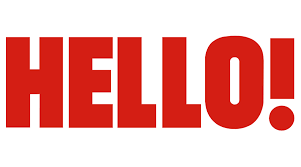Burning a CD might seem like an outdated task in a world full of streaming and cloud storage, but there are still plenty of good reasons to do it. Whether you're making a backup of your music collection, creating a mixtape for a friend, or just need a physical copy of important files, knowing how to burn a CD can come in handy. So if you're sitting there wondering where to start, you're definitely not alone.
It’s not always as simple as dragging and dropping your files onto a disc. Some people end up with gaps between tracks they didn’t ask for, or the burner doesn’t recognize the drive at all. Others find their burning software stops halfway or just skips the actual writing part. Yeah, that can be super frustrating. But don’t worry — most of these issues have solutions, and once you get the hang of it, the process becomes pretty straightforward.
Whether you're using Windows Media Player, iTunes, or something else, the steps are mostly similar — but there are a few quirks to watch out for. This guide will walk you through everything you need to know about burning CDs, including how to avoid common pitfalls and make sure your disc works just the way you want it to.
Table of Contents
- What Is Burning a CD?
- Why Would You Want to Burn a CD?
- How to Burn a CD on Windows
- How to Burn a CD on Mac
- Avoiding the 2-Second Gap Between Songs
- Troubleshooting CD Burning Issues
- Best Software for Burning CDs
- FAQ Section
What Is Burning a CD?
“Burning” a CD means writing data — like music, photos, or documents — onto a blank compact disc. The term comes from the laser inside the CD burner that physically etches the data onto the disc’s surface. Once burned, the CD can be played or accessed on any compatible CD drive or player.
There are two main types of CDs you can burn:
- Audio CDs – These can be played in standard CD players and typically contain music tracks.
- Data CDs – These act like portable storage devices and can hold any kind of file, from documents to photos to MP3s.
Why Would You Want to Burn a CD?
Even with all the digital tools we have now, burning CDs still makes sense for certain situations:
- Creating a backup of important files that you want offline and safe from cyber threats.
- Sharing music with someone who prefers physical media or doesn’t have internet access.
- Playing in older car stereos or home CD players that don’t support USB or Bluetooth.
- Archiving content that you don’t want to risk losing due to hardware failure or cloud storage issues.
How to Burn a CD on Windows
If you're using a Windows PC, you probably already have everything you need to burn a CD. Here's how to get started:
- Insert a blank CD or DVD into your computer’s disc drive. If your drive isn’t working properly, check out the troubleshooting tips later in this article.
- Select your burning method. You can either use Windows Media Player, File Explorer, or a third-party tool like Nero or iTunes.
- Add your files or music to the burn list. For audio CDs, it’s best to use WAV or CDA files for the highest compatibility.
- Click “Burn” and wait for the process to complete. If it finishes too quickly without actually writing data, there might be an issue with your settings or software.
One thing to note: Windows burns discs in the live file system by default, which means the disc can be updated later — but only if you’re using a rewritable disc like a CD-RW.
How to Burn a CD on Mac
Mac users can take advantage of the built-in tools in Finder and iTunes to burn CDs without needing any extra software.
- Insert a blank disc into your Mac’s SuperDrive or an external burner.
- Open Finder and drag the files you want to burn into the disc window that appears.
- Click “Burn” and follow the on-screen instructions. If you're burning music, iTunes is a better option for creating an audio CD that plays in most standard players.
Mac users usually have fewer compatibility issues, but if you’re having trouble, it might be due to outdated firmware or incompatible file types.
Avoiding the 2-Second Gap Between Songs
One of the most common complaints when burning CDs is the 2-second gap between tracks. If you’ve ever burned a live album or a mix where songs flow into each other, this can be a real pain.
Here’s how to fix it:
- Use gapless burning options in your software if available. Some CD burning tools have a “gapless” or “no pause” setting.
- Convert your songs to a single file before burning. Merge the tracks into one long audio file and then burn it as a single track.
- Use WAV or FLAC files instead of MP3s. These formats are less likely to introduce unwanted silence between tracks.
Reducing the burn speed in the burn options is a good general idea — slower speeds often result in more accurate burns and fewer errors.
Troubleshooting CD Burning Issues
If you’re having trouble burning a CD, here are some common problems and how to fix them:
- “You don’t have a disc drive capable of burning to CD or DVD” – This error usually means your drive isn’t recognized or doesn’t support burning. Check Device Manager to see if the drive is listed correctly.
- The burn finishes too quickly but doesn’t write data – This might be due to incorrect burning settings or a software issue. Try using a different burning tool like iTunes or RealPlayer, as some users have reported success with those.
- Only certain songs can be burned – Some MP3 files might be protected or corrupted. Try converting them to a different format or re-downloading them.
- Burn speed is too high – Lower the burn speed in your software settings. Slower speeds often lead to more reliable results.
- Drive not working after Windows 10 update – Run the burning troubleshooter in Windows or reinstall the drive’s drivers.
If you're still stuck, it might help to test your burner with another disc or on a different computer.
Best Software for Burning CDs
While Windows and macOS have built-in tools, sometimes you need something more reliable or with more features. Here are a few options:
- iTunes – Works well for audio CDs and is easy to use, especially if you already use it for music management. Learn more about iTunes here.
- Nero Burning ROM – A powerful tool with advanced features, including disc copying and data backups.
- CDBurnerXP – A free Windows tool that supports both audio and data CDs, with a clean and simple interface.
- ImgBurn – Great for burning image files like ISOs, but also works for regular CDs and DVDs.
Some users have found that switching to a different program like iTunes or RealPlayer helps when Windows Media Player keeps failing.
FAQ Section
Can I burn MP3 files directly to a CD?
Yes, you can burn MP3 files to a CD, but it might not play in all CD players. For full compatibility, convert them to WAV or burn as a data disc.
Why is there a 2-second gap between tracks?
That’s just how most CD burning software works by default. To avoid it, look for a “gapless” option or merge the tracks into one file before burning.
Why can’t I burn CDs on Windows 10?
This could be due to driver issues, incorrect settings, or a problem with the disc itself. Try running the troubleshooter or using a different burning tool like iTunes or RealPlayer.
So, if you’ve been asking yourself, “how to burn a CD” and running into a few hiccups along the way, you’re not alone. Whether it’s dealing with track gaps, software errors, or hardware problems, there are usually workarounds. Try the built-in tools first, and if they don’t work, switch to a third-party option like iTunes or CDBurnerXP. And if you’re getting error messages like “you don’t have a disc drive capable of burning to CD,” double-check your hardware connections and software settings.



Detail Author:
- Name : Mr. Al Bailey
- Username : antonina55
- Email : monahan.verlie@hotmail.com
- Birthdate : 1981-12-12
- Address : 8731 Nellie Square Suite 337 West Angelita, WY 13630
- Phone : +1-440-676-9094
- Company : Tromp, Herman and Marquardt
- Job : Bicycle Repairer
- Bio : Autem sint sed porro magni quod quos neque. Dolorem non harum mollitia quia perferendis veniam asperiores. Labore dolores qui quia omnis. Mollitia reprehenderit ab voluptas delectus officiis numquam.
Socials
twitter:
- url : https://twitter.com/gersonrowe
- username : gersonrowe
- bio : Sit quae beatae non. In cumque laudantium quia ut aut. Nostrum eaque id dolorem magnam.
- followers : 3405
- following : 259
facebook:
- url : https://facebook.com/growe
- username : growe
- bio : Recusandae id et non iste enim corporis saepe.
- followers : 1750
- following : 2210
instagram:
- url : https://instagram.com/gerson_real
- username : gerson_real
- bio : Laborum possimus consequatur eligendi voluptatum. Tempora et occaecati corporis qui et.
- followers : 5890
- following : 14